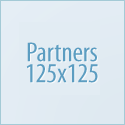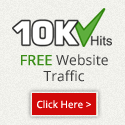How to add ISO installer in Proxmox
On the last posted, we just learn about how to install proxmox ve in VMWare. And now we will try to add an ISO installer in proxmox, so we can install a virtual machine base on that ISO.
The steps :
1. Login to proxmox
2. Go to menu datacenter menu, and choose local
2. Go to menu datacenter menu, and choose local
3. On content menu, click upload
4. Choose ISO Image in the content box and click select file, after that choose your ISO image.
Happy Trying..!!